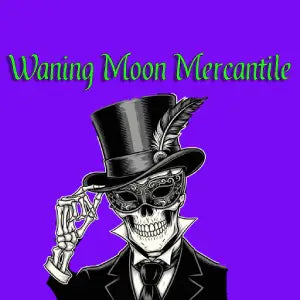How to Turn a Favorite Photo into a Custom-Printed T-Shirt
Share
We all have that one photo. The one that captures a perfect moment, a hilarious memory, or a beloved person or pet. It’s too good to just stay on your phone—it belongs on a t-shirt!
Turning a digital photo into a custom-printed t-shirt is a fantastic way to create a personal, one-of-a-kind keepsake. But to get a high-quality result, a little preparation goes a long way. Don't worry, it's simpler than you think.
Follow this practical guide to ensure your favorite photo looks just as awesome on fabric as it does on your screen.
Step 1: Start with the Best Quality Photo You Have
The number one rule of printing a photo is simple: Garbage In, Garbage Out. You can't improve a low-quality photo by trying to print it.
-
Original is Best: Always start with the original, unedited, high-resolution file from your camera or phone. Avoid using photos that have been heavily compressed on social media or sent through messaging apps.
-
Say No to Screenshots: Never use a screenshot of a photo. Screenshots significantly reduce the quality and size of an image, making them unsuitable for printing.
Step 2: Check Your Resolution (The Most Important Step!)
This is where the magic happens—or doesn't. Resolution is the most critical factor for a clear, crisp print.
-
What is Resolution? Resolution is measured in DPI (Dots Per Inch). It determines how sharp and detailed your image will look when printed.
-
The Magic Number is 300: For a high-quality print, your image should be at least 300 DPI at the size you want it printed. If your photo is 4 x 6 inches at 300 DPI, it will look great. If you try to print it much larger, it will become blurry and "pixelated."
-
How to Check:
-
On a computer: Right-click the image file, go to "Properties" (on Windows) or "Get Info" (on Mac), and look for the "Details" or "More Info" tab. The resolution will be listed there.
-
Check with Your Printer: Many online custom printing services (including ours!) have a built-in quality checker. Just upload your photo, and it will give you an immediate warning if the resolution is too low for the size you want.
-
Step 3: Think About Lighting and Contrast
A great photo for a t-shirt needs to have a good balance of light and dark areas.
-
Good Contrast is Key: Photos with clear lighting and shadows work best. Avoid photos that are too dark (details will be lost in the printing process) or overly bright and washed out.
-
Blur-Free: Ensure your photo is in focus and not blurry. A blurry photo on a screen will be an even blurrier photo on a shirt.
Step 4: Crop Your Photo for the Perfect Fit
The way you crop your photo is crucial for how it looks on a t-shirt.
-
Focus on the Subject: Crop your photo to focus on the main subject and remove any unnecessary background elements.
-
Consider the Print Area: Remember the shape of a t-shirt. A portrait-style photo is usually better than a landscape one. Most print areas are a rectangle, so plan your crop accordingly.
-
Leave Some Space: Leave a small margin of space around the edges of your subject to give the design some room to "breathe" on the shirt.
Step 5: Save with a Transparent Background (If You Need One)
If you don't want your photo to be printed inside a white or colored box, you need to save it with a transparent background.
-
The Right Format: A .PNG file is the only file type that supports a transparent background.
-
Editing is Required: You will need to use a photo editing tool (like Photoshop or a free online tool) to carefully remove the background and save the file as a PNG.
You're Ready to Print!
With these tips in mind, you can select the perfect photo and prepare it for a beautiful, high-quality custom print. Now go ahead and turn that special memory into a t-shirt you'll be proud to wear.